Introduction
Are you struggling to improve the Power BI P&L performance? Does your Profit and Loss analysis in Power BI fall short of your expectations? It can be frustrating when you are unable to optimize the performance of your Power BI tool to get the accurate and actionable insights you need for your business. But don’t worry, in this article, we will explore various solutions to help you overcome these challenges and boost your Power BI P&L performance.
Understanding Power BI P&L Performance
Before we dive into the solutions, let’s take a moment to understand the importance of Power BI P&L performance. Profit and Loss analysis is crucial for businesses as it provides insights into the company’s revenue, expenses, and overall profitability. Power BI, a powerful business intelligence tool, allows you to visualize and analyze this data to make informed financial decisions.
However, if you are struggling with Power BI P&L performance issues, you may face slow loading times, inefficient data processing, or other performance-related challenges. This can hinder your ability to quickly analyze and interpret your financial data, ultimately impacting your decision-making process.
The Impact of Poor Power BI P&L Performance
Poor Power BI P&L performance can have various negative consequences for your business. Let’s explore some of them:
1. Delayed Decision-Making: Slow loading times and inefficient data processing can delay your decision-making process. If you can’t access real-time or up-to-date data, you may miss out on crucial insights that could influence your business strategy.
2. Inaccurate Analysis: Performance issues in Power BI can result in inaccurate analysis, leading to erroneous financial reporting and decision-making. This can have serious implications for the overall financial health of your business.
3. Frustrated Users: When Power BI P&L performance is slow and unreliable, it can frustrate users who depend on this tool for their day-to-day analysis and reporting tasks. This can decrease productivity and hinder collaboration within your organization.
Solutions to Improve Power BI P&L Performance
Now that we understand the impact of poor Power BI P&L performance, let’s explore some solutions to help optimize its performance:
1. Data Modeling Optimization
One of the key factors affecting Power BI P&L performance is the data model. Here are some ways you can optimize it:
– Simplify the Model: Remove unnecessary tables, columns, and relationships that are not required for your P&L analysis. Simplifying the data model can improve query performance.
– Optimize Data Types: Use appropriate data types for your data fields to reduce memory usage and improve performance. For example, using integer data types instead of string data types can save memory and enhance calculations.
– Implement Relationships Carefully: Ensure that the relationships between tables are properly defined and optimized. Incorrect relationships can result in inefficient query execution and slower performance.
2. Data Source Optimization
The source of your data can also impact Power BI P&L performance. Consider the following optimizations:
– Use DirectQuery or Live Connection: If your data source supports it, consider using DirectQuery or Live Connection instead of importing data into Power BI. This allows you to retrieve the data on-the-fly, reducing data loading times.
– Apply Query Folding: Query folding is a technique that pushes data transformation operations to the data source instead of performing them in Power BI. This can improve the efficiency of data retrieval and enhance overall performance.
3. Report Optimization
Optimizing your Power BI reports can significantly improve P&L performance. Here are some tips:
– Use Aggregations: Aggregations allow you to precalculate and store summarized data, which can improve query performance. By leveraging aggregations, you can speed up report generation and reduce data retrieval times.
– Limit the Number of Visuals: Having too many visuals in a report can impact performance. Limit the number of visuals and use filters and slicers to focus on specific data subsets.
4. Data Refresh Optimization
Regular data refresh is essential to maintain accuracy in your Power BI P&L analysis. Consider these optimizations:
– Schedule Off-Peak Refresh: Schedule your data refresh during off-peak hours when the system load is lower. This can help reduce the impact on overall performance.
– Incremental Refresh: Implement incremental refresh to load only the updated data instead of refreshing the entire dataset. This can significantly improve data refresh time.
FAQs (Frequently Asked Questions)
Q1. How can I determine the specific performance issues in my Power BI P&L?
A1. To determine the specific performance issues in your Power BI P&L, you can utilize the Performance Analyzer tool in Power BI. This tool allows you to analyze and identify bottlenecks in your report and data loading process.
Q2. Can I improve Power BI P&L performance without changing the data source?
A2. Yes, you can improve Power BI P&L performance without changing the data source. By applying techniques like data modeling optimization, report optimization, and data refresh optimization as mentioned earlier, you can enhance the overall performance without altering the data source.
Conclusion
Struggling to improve Power BI P&L performance can be challenging, but with the right solutions, you can overcome these hurdles. By optimizing the data model, data source, report design, and data refresh process, you can enhance the overall performance of your Power BI Profit and Loss analysis. Remember to regularly monitor and analyze the performance to identify and address any new challenges that may arise. Ensure that your Power BI tool is providing the accurate and actionable insights you need to make informed financial decisions for your business.
For more information on Power BI and its capabilities, visit [Vis Banking](https://visbanking.com/). If you are interested in pricing or requesting a demo, check out their [Pricing](https://visbanking.com/pricing/) and [Request Demo](https://visbanking.com/request-demo/) pages respectively.
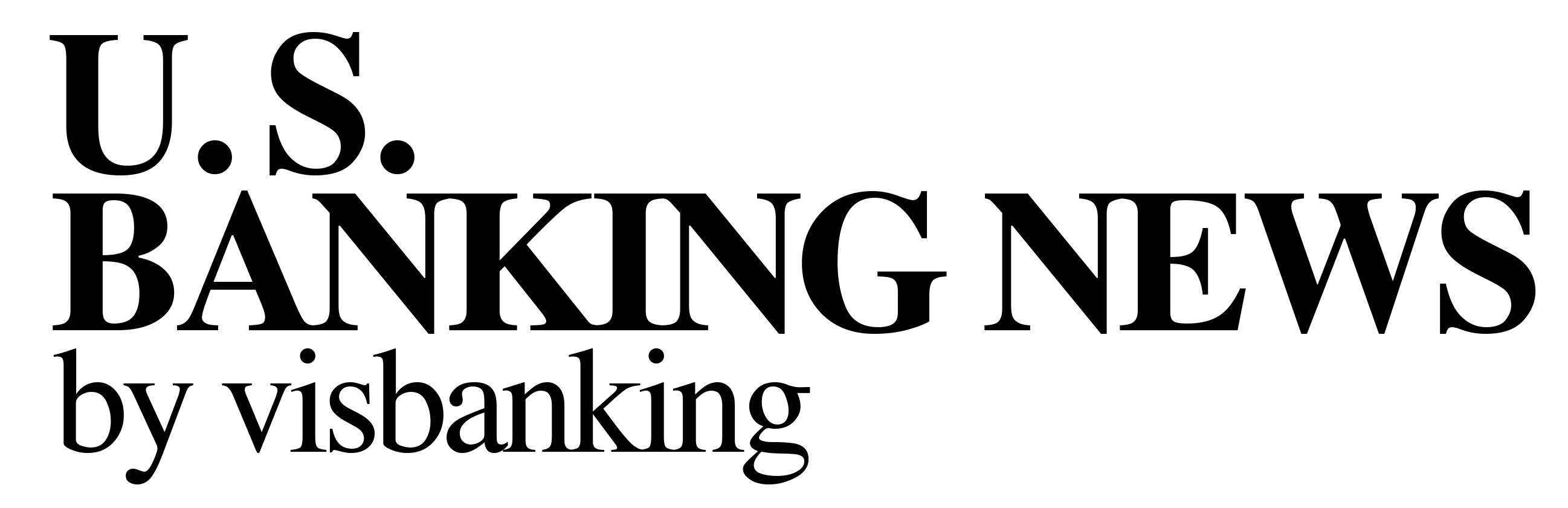


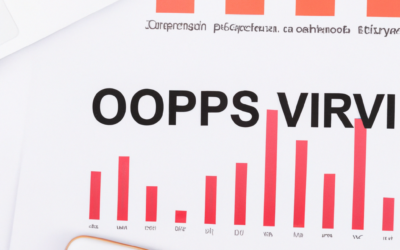

0 Comments